Zoom is one of the most versatile video conferencing websites and apps available in the world. It has a free version as well as a paid version and, as I type this in the middle of a global pandemic, is currently in massive demand.
Although Zoom has an automated transcription service running via artificial intelligence using a web service Otter.ai, this has a reported accuracy level of 89% in perfect conditions.
As most recordings of videos do not take place in perfect conditions, we do a lot of Zoom transcription. In the current climate, Zoom is probably the best software on the web for universities to continue with lectures, seminars, workshops and student meetings as everyone is restricted to their homes.
It is incredibly easy to send your Zoom video for transcription. It takes a matter of seconds.
So how do you get the Zoom recording to us for transcription? Here is our guide.
Log in to the Zoom client.
Click Meetings.
Click the Recorded tab.
Select the meeting you want to view the recording of.
Open: Open the folder where the recordings are stored.
Visit www.universitytranscriptions.co.uk.
Click Upload Files
Select the files you want to get transcribed (max file size is 1GB) and click upload.
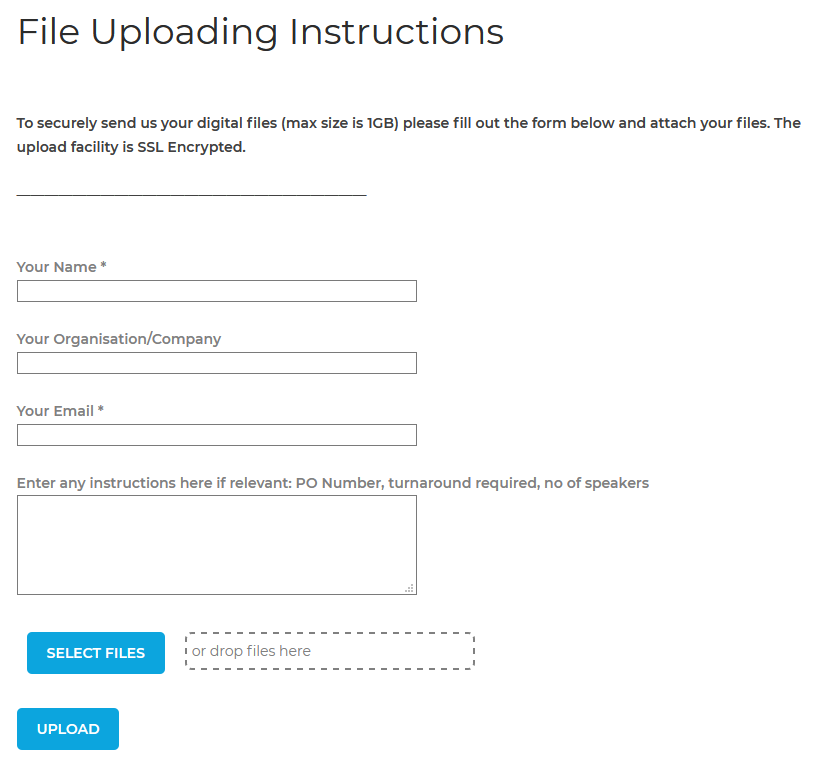
Sit back and wait!
Once we have your recordings we transcribe them and return by email. No upfront payment needed. If you are undertaking university work we are preferred suppliers to a large number of universities in the UK and already on their purchasing systems.







